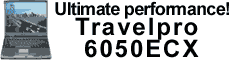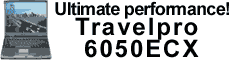| About our on-line shop. |
| |
We have tried to make
shopping with us as pleasurable an experience as possible. To get you better acquainted
with us, we have given a brief description about how our shop functions and what you will
find in each section. |
| |
| Home |
The Home page is the main
page of the shop. In this page, you will find a listing of item categories. Below the item
categories, you will find miscellaneous items that do not belong to any category. From the
Home page, you can browse through the item categories or click on class to see the item
classes. You can add miscellaneous items listed in the Home page to your shopping cart. |
| |
| Account Login |
| You do not need to login to your account with
us to browse through our shop and add items to your shopping cart. But you need to login
before you check out. You also need to login to check on the status of your existing
orders and to view, change or add to your account information. |
If you do not have an
account with us, you can register with us in the Account Login page. We do not require
more information than what is necessary to process your order. Registering your account
with us will save you the time and bother of having to enter your address, payment and
other details for every order you place with us. |
| |
| |
| The Account Info page displays your Account
Info. You can add or change your account information from this page. You can change your
password, change your billing address, add or change a shipping address, add or update a
credit card from this page. |
| |
| Search |
| You can search for any item on this page. If
you know the name or part of the name of an item, enter it in the search field. All items
whose names begin with the keywords you entered will be displayed. If you find the item
you are looking for in the search results, click on it: you will be taken to the page
containing the details of that item. We also have a more advanced search option. This
allows you to search for an item based on a keyword, minimum, maximum price, item category
or a combination of these. |
| |
| View Cart |
The view cart shows the
items added to the cart along with the item details. You can update the entered quantity,
remove it altogether from the shopping cart or even empty the entire cart too. If you are
done with your shopping, click on the Checkout button to check out of the shop or continue
shopping. |
| |
| Check out |
If you have finished
shopping, click on the Check out button. The check out page will give you the value of the
items that you have bought and the taxes on it. Next, select the mode of delivery of the
items and the shipping address. You may add a new shipping address to your list from this
page. Shipping charges are now calculated and added to the item value and taxes. As a
final step, select your payment method. If credit cards is your chosen option, the order
value will be charged to your default credit card, but you may change your default credit
card here or even add anew credit card to your list. You could choose to pay using
Microsoft Wallet or by check, cash or any other option. Click on the Confirm Order button
to confirm your order. Your order will be created and a mail sent to you giving the order
details. |
| |
| Order Tracking |
| You can check on the status of an earlier
order by clicking on this button. This page gives you the options of viewing an individual
order or the summary of all orders that you have placed with us. To check an individual
order, enter the order number and click on View Order button. If you don’t remember
the order number, click on the Order Summary; a list of all your orders along with
shipment status is displayed. The Order Summary displays ALL orders placed by you, whether
on-line or over the phone, mail or any other means. Click on the required order number to
check on its status. The order details also contain the shipment tracking numbers of items
shipped on this order. |
| |
| Contact Us |
| If you need further information or if you
experience any difficulty on-line, please contact us. Click on the Contact Us button for a
list of our contact addresses. |
| |